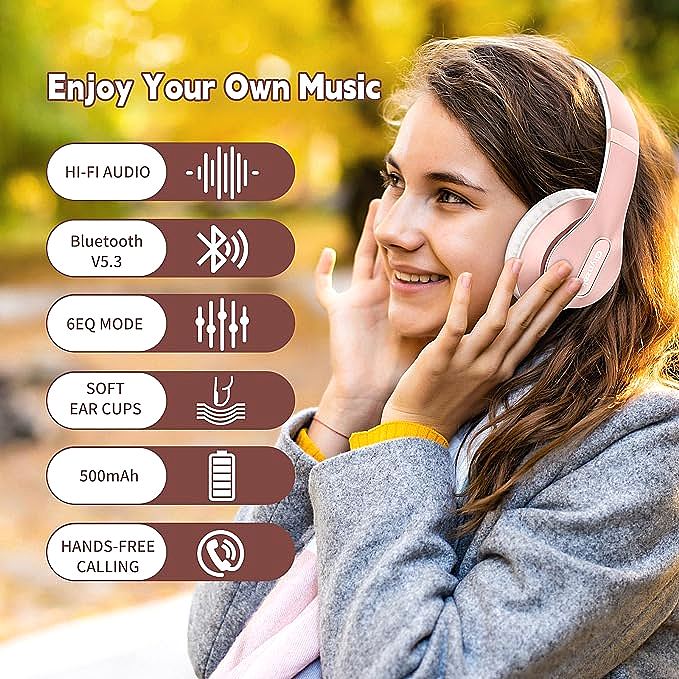Glynzak WH207A Manual: The Ultimate Guide to Pairing, EQ, and TV Setup
Update on Oct. 30, 2025, 8:02 a.m.
Glynzak WH207A: The Missing Manual You Were Looking For
So, you’ve got a pair of Glynzak WH207A headphones. Maybe you were drawn in by the promise of a massive 65-hour playtime, the HiFi stereo sound, or the sleek design. You unbox them, toss the tiny paper manual aside, and… now what?
Perhaps you’re wondering how to get them paired. Maybe you’re trying to figure out what that flashing blue light means, or how on earth to connect them to your TV for late-night movies.
If you’re searching for a “Glynzak WH207A manual” or “how to pair Glynzak headphones,” you’re in the right place. Welcome.
This isn’t a review. This is the user guide you wish came in the box. We’re going to walk through every function, step-by-step, from basic pairing to mastering those 6 EQ modes. Let’s get you from “confused” to “confident” in the next ten minutes.

Section 1: Your First 5 Minutes: Pairing and Basic Controls
Let’s get the most common hurdle out of the way first: connecting them. This is the foundation for everything else.
How to Turn On and Enter Pairing Mode
Before you can connect to your phone, laptop, or tablet, you need to put the headphones in “pairing mode.” This is how your device “discovers” them.
- Start with the headphones OFF. This is a common trip-up. If they’re already on, just press and hold the Power button (the Multi-function button) for about 3-4 seconds until you hear a “power off” prompt.
- Now, press and hold the Power button (the same one). Don’t let go when you hear “power on.” Keep holding it.
- Wait for the prompt. After about 5-7 seconds total, you will hear a voice say “Pairing” or “Pairing mode.”
- Look at the light. The indicator light (usually near the power button) will begin to flash red and blue alternately. This is the critical signal. If it’s just flashing blue, it’s on, but not in pairing mode.
This “flashing red and blue” light is the answer to the common query: “what does the blue light mean?” * Flashing Blue Slowly: Connected to a device. * Flashing Red and Blue: In pairing mode, ready to be discovered. * Solid Red (while plugged in): Charging. * Light Off (while plugged in): Fully charged.
Connecting to Your Phone, Computer, or Laptop
Now that your headphones are flashing red and blue, the hard part is over.
-
On your Smartphone (iPhone/Android):
- Go to Settings > Bluetooth.
- Make sure Bluetooth is ON.
- Look under “Other Devices” or “Available Devices.”
- You should see “Glynzak WH207A” (or sometimes just “WH207A”) pop up. Tap on it.
- It will connect, and you’ll hear a “Connected” prompt from the headphones. The light will change to a slow-flashing blue.
-
On your Windows PC or Mac:
- Windows 10/11: Go to Settings > Devices > Bluetooth & other devices > “Add a device” > “Bluetooth.” Select “WH207A” from the list.
- macOS: Go to System Preferences > Bluetooth. You’ll see “WH207A” in the list. Click “Connect.”
Troubleshooting Tip: If you’ve paired to your phone, but now want to pair to your laptop, you must disconnect from your phone first. Either turn off Bluetooth on your phone or go into your phone’s Bluetooth menu and “Forget” the device. Headphones can only actively pair with one device at a time.

Section 2: Mastering Your Sound: The 6 EQ Modes Explained
One of the best features of the WH207A—and one that’s easily missed—is the 6-mode equalizer (EQ). This lets you change the “shape” of your audio without messing with complex app settings.
What is an EQ? Think of it as a set of tone controls. “HiFi” (High Fidelity) sound means the headphones try to reproduce the music exactly as the artist intended. But what if you like more bass? Or what if you’re listening to a podcast and just want the vocals to be clearer? That’s what the EQ is for.
How to Use the EQ Button
On one of the earcups, you’ll find a small button labeled “EQ.”
- Press the “EQ” button once. You will hear a voice prompt announce the mode (e.g., “Bass Boost,” “Pop,” “Vocal”).
- Keep pressing the button to cycle through the 6 available modes.
The 6 EQ Modes (And What They’re Good For)
- Natural / HiFi Mode: This is the default. It’s balanced and flat.
- Bass Boost Mode: This one’s obvious. It cranks up the low-end frequencies. Great for electronic, hip-hop, or action movies.
- Pop Mode: Typically boosts the mids and vocals slightly, with a bit of a bass and treble lift. Good for mainstream music.
- Rock Mode: Similar to Pop, but often with a more aggressive “V-shape” (boosted bass and treble) to make guitars and drums “pop.”
- Vocal Mode: This is a fantastic and underrated mode. It cuts the low and high frequencies and boosts the mid-range, where human voices live. Use this for podcasts, audiobooks, and YouTube vlogs. It makes speech incredibly clear.
- Classical Mode: This mode aims for a wider “soundstage,” often boosting the treble and high-mids to bring out the detail in orchestral instruments.
Don’t just leave it on the default. Play your favorite song and cycle through the modes. You’ll be amazed at how much it changes the experience.
Section 3: Advanced Setup: Connecting to a TV and Using the Mic
This is where most people get stuck. You want to watch TV without waking the house, but your TV doesn’t have a Bluetooth menu. Let’s solve this.
Glynzak WH207A for TV Setup: The Missing Piece
Here’s the critical bit of information: Your headphones can’t connect to a TV that doesn’t send out a Bluetooth signal.
Most older TVs (and even some new ones) don’t have Bluetooth audio out. They have Bluetooth in (for a keyboard) or not at all.
How to check: Go into your TV’s “Sound” or “Audio Output” settings. Do you see an option for “Bluetooth Speaker” or “Bluetooth Headphones”? * If YES: Amazing. Put your WH207A in pairing mode (flashing red/blue) and tell your TV to search for it. * If NO: You need one simple, inexpensive device: a Bluetooth Audio Transmitter.
A Bluetooth transmitter is a little box that plugs into your TV’s “Audio Out” port (either the 3.5mm headphone jack or the optical port) and creates a Bluetooth signal that your headphones can connect to. You simply pair your WH207A to this transmitter, and you’re all set.
This is the only way to connect wireless headphones to a non-Bluetooth TV.
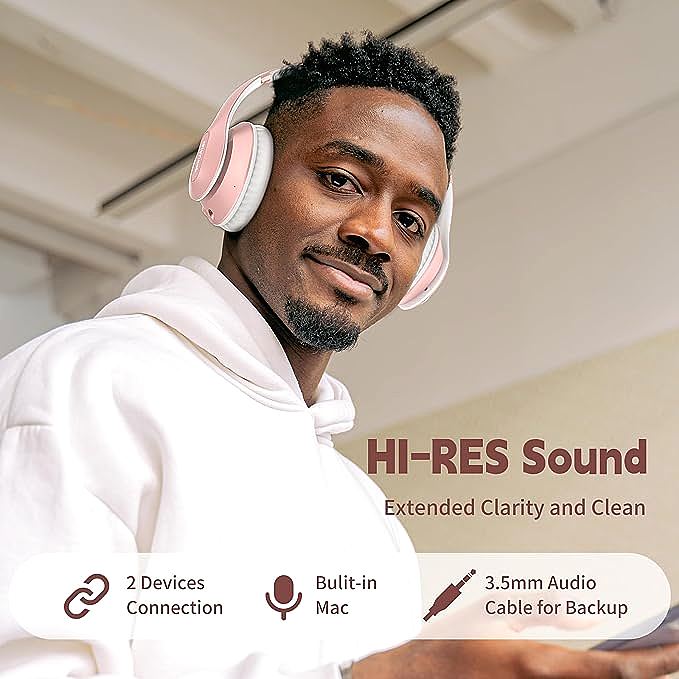
Using the Built-in Microphone
Yes, the WH207A has a built-in microphone. When it’s connected to your phone, you can answer calls.
- To Answer a Call: Press the Power/Multi-function button once.
- To End a Call: Press the Power/Multi-function button once.
- To Reject a Call: Press and hold the Power button for 1-2 seconds.
The mic quality is fine for quick calls, but it works only in Bluetooth mode. It will not work when you are using the audio cable.
Section 4: The Power User’s Guide: Battery, Wired Mode, and Noise Isolation
Let’s dive into the features that make this a “tech” product.
How to Actually Get 65 Hours of Playtime
The 65-hour battery life is the star feature, but it’s not a magic number. It’s a scientific one, based on two key things:
- A High-Density Battery: Inside the headphones is a modern lithium-ion battery that can store a lot of energy in a small space.
- Bluetooth 5.3: This is the other hero. Bluetooth 5.3 is incredibly power-efficient. It uses a “low-energy” protocol that sips, rather than gulps, power when transmitting audio.
How to get 65 hours: This figure is almost always tested at 50% volume. If you listen at 100% volume, you are pushing the drivers harder, which uses more power. You might get 40-50 hours. If you listen at 30% volume, you might even get more than 65.
The takeaway: Your battery life will vary based on your volume. But even at full blast, the battery life is still fantastic, thanks to the efficiency of Bluetooth 5.3.
Using the Wired Mode (The “Retractable Cable”)
What happens when the battery finally dies (in 65 hours)? You’re not stranded.
The Glynzak WH207A has a 3.5mm audio jack. You can use the included cable to plug it directly into your phone (if it has a jack), your computer, or a game controller.
Two important things about wired mode:
1. It doesn’t use any battery. The headphones become “passive.”
2. The EQ and Microphone do NOT work in wired mode. The signal is going directly to the drivers, bypassing all the internal electronics.
A Note on “Noise Cancelling” vs. “Noise Isolation”
This is a key point of confusion. Many users ask, “is the WH207A noise cancelling?”
The answer is: It provides Passive Noise Isolation, not Active Noise Cancellation (ANC).
- Active Noise Cancellation (ANC): This is a technology. It uses tiny microphones to listen to the outside world, then creates an opposite sound wave to “cancel” the noise. This is why ANC headphones need a battery and cost more.
- Passive Noise Isolation (This Product): This is a physical design. The Glynzak WH207A is an “over-ear” headphone. The plush, padded earcups are designed to create a physical seal around your ears. This seal blocks a lot of high-pitched and mid-range sound, just like earplugs would.
This over-ear design is very effective at muffling office chatter or the sound of a TV in the next room, but it will not “delete” the rumble of a jet engine or a train the way ANC can.
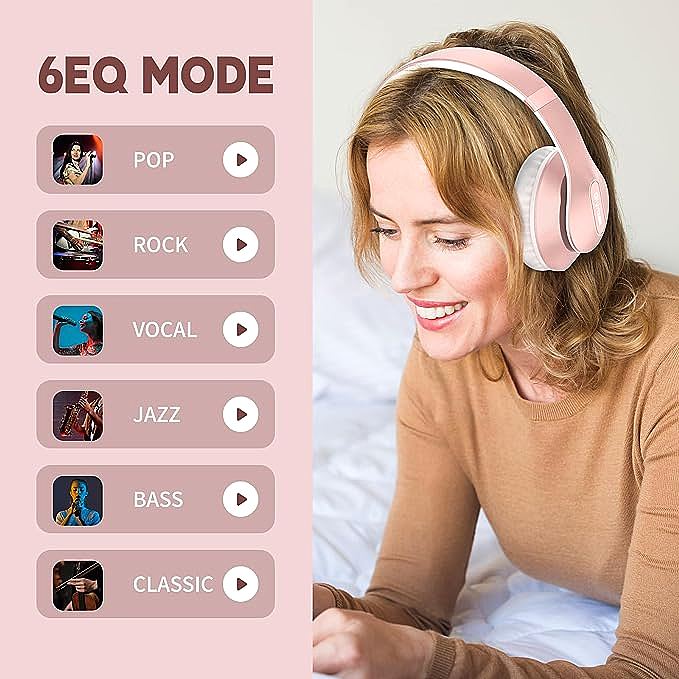
Final Checklist and Conclusion
You should now be a Glynzak WH207A pro. You’ve mastered the tricky parts that the paper manual just… ignores.
Your Quick-Reference Checklist: * To pair, hold the power button from OFF for 5-7 seconds until the light flashes red and blue. * A slowly flashing blue light means you are connected. * Use the “EQ” button to change the sound. Try “Vocal” mode for podcasts. * To connect to a non-Bluetooth TV, you must buy a “Bluetooth Transmitter.” * The microphone and EQ only work in Bluetooth mode, not when using the cable.
From here on, your focus shouldn’t be on the technology, but on what it enables. Whether that’s enjoying music on a cross-country flight without a recharge, finally hearing the dialogue in a quiet movie, or just enjoying a podcast while you do the dishes, you’re now fully equipped to make it happen.