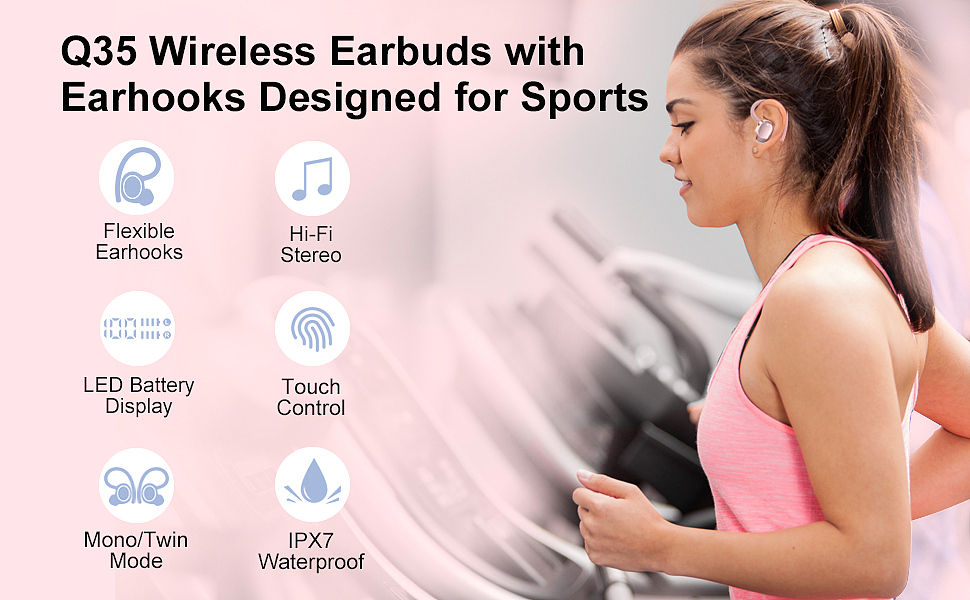A Practical Guide: How to Pair and Troubleshoot Your Bluetooth Headset
Update on Oct. 30, 2025, 2:58 p.m.
Why Is My Bluetooth Headset So Frustrating? A Guide to Pairing, Muting, and Connecting
Let’s be honest. You bought a new Bluetooth headset, expecting seamless, crystal-clear calls. Instead, you’re stuck in a frustrating loop: “Can you hear me?” “Why won’t this pair?” “Why can’t they hear me?”
You’re not alone, and your device isn’t (necessarily) broken. The convenience of “wireless” often hides a layer of complexity that manuals rarely explain well. As someone who has troubleshot countless audio setups, I can tell you that 90% of all “headset problems” fall into a few common categories.
This isn’t a review. This is a practical, step-by-step guide to mastering your headset and solving its most annoying problems. We’ll use a popular “trucker-style” model, the COMEXION BH-M100, as our guiding example, because the challenges it presents are universal.
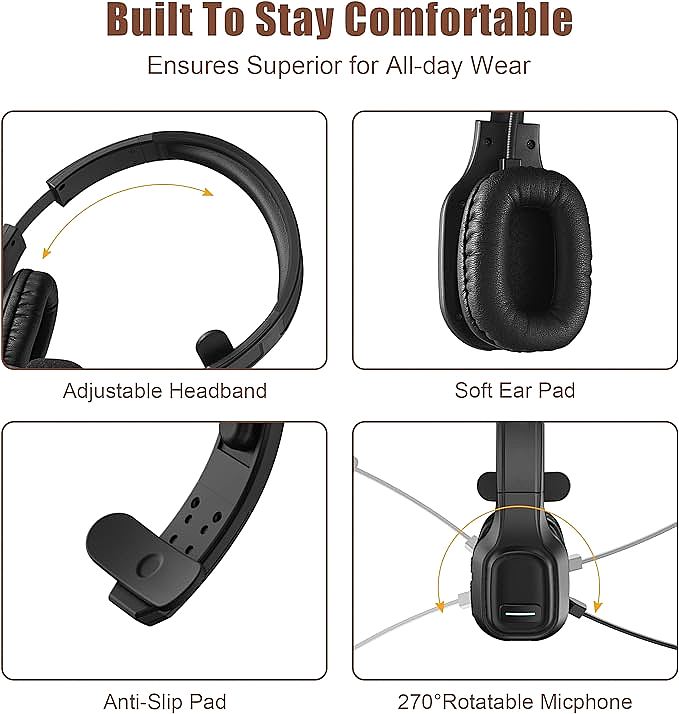
Let’s demystify this technology, one step at a time.
1. The First Hurdle: “Pairing Mode” Is Not “On”
This is, without question, the #1 mistake everyone makes.
- Your Assumption: You turn the headset on, so your phone or PC should see it.
- The Reality: Turning it “On” simply connects it to the last device it knew. If it’s new, it knows nothing. You must command it to enter Pairing Mode, which is an “I am looking for a new master” state.
How to Enter Pairing Mode (The Manual):
On almost every headset, including the COMEXION BH-M100, you cannot just press the power button. You must:
- Start with the headset completely off.
- Press and hold the main power button (often called the Multi-Function Button, or MFB).
- Keep holding it. You will hear “Power On.” Do not let go.
- Keep holding for another 3-5 seconds until you hear “Pairing” or, more commonly, see the indicator light flash alternating red and blue.
This red-blue flash is the universal “I am in pairing mode” signal. Now, and only now, will it appear in the Bluetooth list on your phone or computer, ready to be “M100” or “COMEXION BH-M100.”
2. The Great Mute Mystery: “Why Won’t It Mute on Zoom?!”
This one feels like a betrayal. You press the large, obvious mute button on your headset, but your colleagues on Zoom or Microsoft Teams can still hear you.
Here’s the secret: Your headset has two completely different “brains.”
- The Phone Brain (HFP): This is the “Hands-Free Profile.” When your headset is connected to your cell phone for a regular call, this brain is in charge. Pressing the physical mute button on the headset tells this brain, “Cut the mic,” and it works perfectly.
- The Computer Brain (Software): When you are on a PC in a Zoom, Teams, or Skype call, the software is in charge of the audio, not your headset’s simple “phone brain.”
Pressing the hardware mute button sends a signal, but Zoom or Teams has no idea what that signal means. It’s like pressing the “mute” button on your TV remote and expecting it to mute your car radio. They’re not connected.
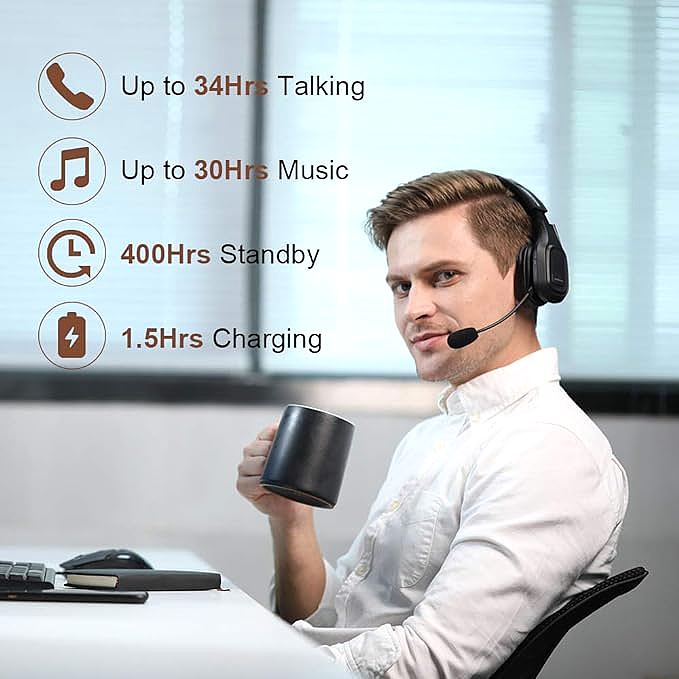
The Solution: * On PC: You must use the mute button inside the software (the microphone icon in your Zoom window). * The Exception (The Dongle): This is why you see a “BH-M100 with Dongle” version for sale. That USB dongle isn’t just a Bluetooth adapter; it’s a special pre-paired “bridge” that translates the headset’s button-presses into a command the PC and software can understand. If you don’t have the dongle, the button won’t work on your PC.
3. The Two-Device Juggle: Mastering “Multipoint” Connection
The promise of “Connect with 2 devices” (or Multipoint) is amazing: be on a Zoom call on your laptop, and when your phone rings, the headset magically switches. The reality is often a jumble of dropped audio and confusion.

The key is understanding priority and the correct pairing order.
How to Properly Connect Two Devices (The Manual):
Don’t just pair with both and hope for the best. Follow this exact-but-weird procedure:
- Pair the headset with Device A (e.g., your laptop) using the “Pairing Mode” method from Step 1.
- Once connected, turn off the Bluetooth on Device A. This will force the headset back into pairing mode (red-blue flash).
- Now, search for the headset on Device B (e.g., your phone) and connect it.
- Finally, turn the Bluetooth back on at Device A. It should find and reconnect to the headset automatically.
You are now connected to both. The headset will prioritize a phone call (HFP) over music or a meeting (A2DP). This is why, as one user review noted, you might have to disconnect your phone to get music to stream from your laptop—the headset is “listening” for a call from the phone, giving it top priority.
4. The PC Problem: “It Connects, But It Sounds Terrible!”
You finally get your headset paired to your Windows PC. It appears in the device list. But when you join a call, the audio is a robotic, static-filled nightmare, or the microphone doesn’t work at all.
Welcome to the world of Bluetooth drivers.

Your PC’s built-in Bluetooth (often from a chip on the motherboard) is designed to be a jack-of-all-trades. It’s built to talk to mice, keyboards, and maybe stream music. It is not optimized for the complex, two-way, low-latency communication needed for a voice call.
When you connect, Windows has to guess what “profile” to use, and it often gets it wrong. It might try to use a high-fidelity “Headphones” profile (great for music, no mic) and a low-fidelity “Headset” profile (terrible audio, but has a mic) at the same time.
The Solution(s):
1. The Simple Fix: In your PC’s sound settings (both for output/speaker and input/mic), make sure you have selected “M100 Headset” or “Hands-Free” for both input and output. If you select “M100 Headphones” for output, your mic will not work.
2. The Driver Fix: Go to your laptop manufacturer’s website (e.g., Dell, HP) and find the latest Bluetooth and audio drivers for your specific model. Do not rely on Windows Update.
3. The Real Fix (The Dongle): This is the secret. A dedicated USB dongle (like the one that comes with the other M100 version) is the driver. It bypasses your PC’s terrible built-in Bluetooth entirely and creates a perfect, pre-configured audio link. If you primarily use your headset with a PC, a dongle is the single best way to guarantee-call quality.
5. “They Can’t Hear Me!” How to Use Your Noise-Canceling Mic
Finally, let’s talk about “Noise Canceling.” This word is used for two very different things.
- Active Noise Cancellation (ANC): This is for you. Microphones on the outside of the earcup listen to the world (like an engine hum) and create an “anti-noise” wave to cancel it, so you hear silence.
- Noise-Canceling Microphone: This is for them. The headset (like the BH-M100) uses its “unique adaptive environmental noise-canceling chipset” to isolate your voice and suppress the background noise around you (like a truck cab or coffee shop).
This mic technology is amazing, but it’s not magic. It needs your help.

How to Help Your Mic:
The mic works by assuming that the sound closest to it is your voice, and everything else is noise to be filtered.
- Position is Everything: The boom microphone is on a 270° swivel for a reason. Whether you wear it on your left or right ear, you must bend the flexible boom so the microphone tip is about one inch from your mouth.
- Don’t “Eat the Mic”: Don’t put it directly in front of your mouth, or your breathing will sound like a hurricane. Position it just off to the side, aimed at the corner of your mouth.
- Check Your App: In a noisy environment, go into your Zoom or Teams audio settings. Many have their own “Noise Suppression” setting. If it’s set to “High,” it might be conflicting with your headset’s built-in filtering. Try setting it to “Low” or “Auto” and let the headset do the heavy lifting.
This single adjustment—properly positioning the boom—is the most important part of ensuring clear calls for the person on the other end.
The Quiet Victory: You’re in Control
This technology, from Bluetooth protocols to audio profiles, isn’t magic; it’s just a series of logical (if fussy) steps. By understanding why your headset behaves the way it does, you’ve moved from being a frustrated user to an empowered operator.
You now know how to pair it correctly, why the mute button is a PC-versus-phone puzzle, how to tame a two-device connection, and how to position the mic for a crystal-clear signal. You have the manual. Now, you can get back to what matters: the conversation.