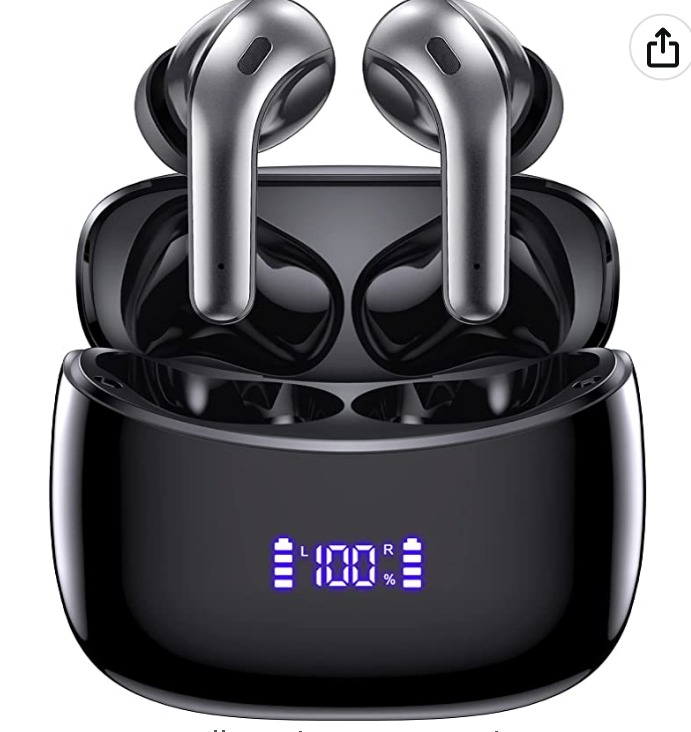W23 Earbuds Pairing Guide: How to Fix Connection Issues & Reset
Update on Oct. 30, 2025, 10:56 a.m.
Can’t Pair Your W23 Earbuds? Your Simple Guide to Fixing Connection Issues
Welcome! So, you’ve got a new pair of wireless earbuds, like the POMUIC W23, ready to go. You open the case, you see the lights, you check your phone’s Bluetooth menu… and nothing. Or maybe only one earbud connects, leaving you with a frustrating, lopsided sound experience.
It’s one of the most common hurdles with modern tech, and you are not alone.
The good news is that 99% of these pairing problems are easily fixed. The paper manuals included with many earbuds can be confusing or too small to read. Let’s skip the frustration. As a tech guide, I’m here to walk you through exactly how to get your W23 earbuds (and most other wireless earbuds like them) paired, connected, and playing music in minutes.
We’ll start with the simple first-time setup and then move on to the “secret weapon” of troubleshooting: the factory reset.
Part 1: The First-Time Pairing (The Simple Start)
Let’s try the most straightforward method first. This works when the earbuds are brand new, right out of the box.
- Power Them Up: Keep your earbuds inside their charging case. Make sure the case has some battery life (the W23, for example, has an LED display to show this).
- Open the Case: Simply open the lid of the charging case. This action typically signals the earbuds to wake up and enter pairing mode. You might see lights flashing on the earbuds.
- Go to Your Phone: On your phone (iOS or Android) or computer, go to Settings > Bluetooth.
- Turn Bluetooth On: Make sure your Bluetooth is enabled. You will see a list of “Available Devices” or “Other Devices.”
- Find and Tap: Look for “W23” (or the specific model name) in the list. Tap on it to connect.
- Confirm: You might get a pop-up asking to “Pair.” Confirm the request.
In a perfect world, you’re done! You should hear a “connected” prompt in your ears, and the “W23” will show as “Connected” in your Bluetooth list.
But what if it doesn’t work? What if only one connects? Welcome to the troubleshooting section. This is where we solve the real problems.

Part 2: The Mentor’s Troubleshooting Corner
When pairing fails, it’s almost always because the earbuds are confused. They might still be paired to another device, or the two earbuds (left and right) have lost their connection to each other.
Problem: “My phone can’t find the earbuds!”
The Fix: Your earbuds probably aren’t in “pairing mode.” They might have auto-connected to another device in your house (like a tablet or laptop) that you paired them with earlier.
- Solution: Find that other device, open its Bluetooth settings, find “W23,” and tap “Disconnect” or “Forget Device.”
- Then, open the charging case lid again, and they should re-enter pairing mode, becoming visible to your phone.
Problem: “I can only hear music from one earbud!”
The Fix: This is the most common issue with “True Wireless Stereo” (TWS) earbuds. It means your phone has paired directly to one single earbud instead of pairing to the “primary” earbud, which then shares the signal with the “secondary” one.
- Solution: You cannot fix this by just “forgetting” the device on your phone. You need to force the earbuds to forget everything and start fresh. This requires a Factory Reset.
Part 3: The Ultimate Fix: How to Factory Reset Your W23 Earbuds
Think of this as the “turn it off and on again” for your earbuds. A factory reset erases the earbuds’ memory of all previously paired devices and, most importantly, resets the connection between the left and right earbuds themselves.
While the exact method can vary slightly by brand, the process for most modern earbuds (including the W23) is very similar to this:
- Clear the Old Pairing: On your phone/laptop, go to Settings > Bluetooth. Find “W23” in your list of “My Devices” and tap the ‘i’ or gear icon. Select “Forget This Device” and confirm. This is a critical first step.
- Place in Case: Put both earbuds back into the charging case.
-
Perform the Reset: This is the key. You now need to trigger the reset. There are two common ways:
- Method A (Touch Control): With the earbuds in the case and the lid open, press and hold the touch-control area on both earbuds simultaneously for about 5-10 seconds. You will often see the earbud lights flash rapidly (perhaps red and white) to signal the reset is complete.
- Method B (Case Button): Some cases have a small button on the outside or inside. With the earbuds inside and the lid open, press and hold that case button for 10-15 seconds until the lights on the case or earbuds do their reset flash.
-
Wait and Close: Once you see the reset flash, the memory is clear. Close the case lid for 10 seconds to let them fully power down.
- Re-Pair: You’re now back to a “brand new” state. Open the case lid, go to your phone’s Bluetooth menu, and connect to “W23” as you did in Part 1.
This time, it should work perfectly, with both earbuds connected and playing in sync.
Part 4: A Quick Guide to Your W23 Earbuds (The Manual You Wished You Had)
Now that they’re working, let’s quickly cover what your earbuds can do. Most of the “science” mentioned in product descriptions is actually about making your daily life easier.
Understanding the Touch Controls (A General Guide)
The W23 uses touch controls, not physical buttons. Since the manual is often the first thing lost, here is a typical control scheme for this type of earbud. (Test these on yours!)
- Play / Pause: Single tap on either earbud.
- Answer / End Call: Single tap on either earbud.
- Reject Call: Press and hold for 2 seconds on either earbud.
- Next Track: Double-tap on the right earbud.
- Previous Track: Double-tap on the left earbud.
- Volume Up: Press and hold the right earbud.
- Volume Down: Press and hold the left earbud.
What That “Bluetooth 5.3” Actually Means for You
The original article mentions “Bluetooth 5.3,” which sounds technical. In simple terms, it’s all about stability and efficiency.
- It’s More Stable: This version is much better at avoiding interference, which means fewer random dropouts or stutters when you’re walking around.
- It’s More Efficient: It uses less power from both your phone and the earbuds themselves. This is a huge reason why the W23 earbuds can claim 7 hours of playback on a single charge, and the case can hold up to 40 hours of total power. You charge the case less often, and the earbuds last longer when you need them.
What “IPX7 Waterproof” Really Means
The W23 has an IPX7 rating. This is your peace of mind.
- What it IS for: It’s designed to protect against sweat and rain. It’s perfect for sports, running, or getting caught in a downpour. The “IPX7” rating specifically means it can survive being temporarily submerged in up to 1 meter of fresh water for 30 minutes.
- What it is NOT for: It is not for swimming. The rating doesn’t cover the chemicals in pool water or the salt in ocean water. It also doesn’t mean the Bluetooth signal can travel through water (it can’t). Do not take them in the shower or submerge them on purpose.
You are now a pairing pro and fully equipped to use your earbuds. Enjoy the music!